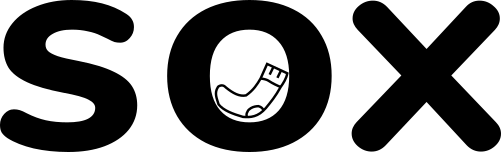We’ve written about whether you should outsource website management in a previous article you can read that here. This time, however, we’re talking about what actually goes into managing your website and some of the most important areas you should be focusing on. If you’re thinking about taking on managing your own website, this article is for you.
Contents
Introduction to website management
We’ll be using WordPress as our primary example here, as most of our clients have WordPress sites. But this advice is transferable to Drupal, Joomla, or any other content management system you might be using.
Before you read any further, you’re going to need some understanding of your site’s admin dashboard including what themes, plugins, and hosting are. You’ll also need the confidence to read change logs and understand basic technical requirements. If this goes over your head, managing your website yourself might not be for you.
Updates
You may have noticed, as time goes by, that your website alerts you to updates for your content management system. For example, at the moment WordPress users will be seeing a prompt to update your site from WordPress 5.9 to WordPress 6.0.
Hold on though, it’s not quite as easy as clicking the “update now” button. You’ve got some things to consider:
- Does your theme support the latest version of your CMS?
- Have all your plugins and add ons also been updated to be compatible?
- Will your host still meet the requirements for running your CMS?
- Have you got a backup of your site files and database in case it goes wrong?
Backups
Before you do anything, if you want to be extra safe, you should grab a copy of your site files and your database before any updates are applied. This gives you a fallback if something goes wrong. You’ll be able to restore the site to how it was before anything broke. A sensible update policy is absolutely crucial to the stability of your online presence.
If you’re on WordPress and want a quick and easy way to make a snapshot backup of your site. Take a look at all in one WP Migration. It’s a fantastic plugin that will let you download a complete copy of your site, you can later use the same plugin to re-import your backup if the need arises. You could even migrate your site using this little gem!
Themes & Plugins
Before updating your core CMS, you should check your theme to make sure it has either existing compatibility with the latest CMS version, or a pending update to address compatibility. Make sure you address this first – you don’t want to update your CMS and find your whole site has broken due to incompatibility with the theme.
Check the release notes for your theme; the developer might have provided guidance around additional update steps or settings that need to be applied for full compatibility.
Next on the list is your plugins and addons. You should check each one against the same criteria as your theme. Does each plugin already have compatibility or do they need updates? Go through each one, updating as necessary and – if in doubt – check the changelogs/release notes for each.
Host
It’s unusual for a host to not meet the requirements of a CMS. They are all more or less similar and built on fairly standard technologies. There are exceptions though, so this is not gospel. A change in underlying language versions is usually advertised as a big deal with a CMS update, so you’ll be warned in advance through change logs, release notes, announcement on the CMS website, and in most cases, a warning on your admin dashboard.
If your host is not compatible with the new CMS version, do not update it. Contact your host and ask when they will be compatible. If it’s months away, or they make up some excuses, it might be time to move hosts!
Click the big button
Assuming all of the previous areas have been addressed, you’ve now got an up-to-date copy of your site files and database. Now is the time to click that update button. Your site will be unavailable for a few minutes, during which time the files will be downloaded and applied to your site. If everything goes smoothly, everything will be up to date.
If things don’t go so well, you always have those backups to fall back on. You’ll have to go through the motions of restoring the database, and then the site files. Once the site is back online, you’ll have to figure out what went wrong and how to fix it.
Security
Security plays a huge part in maintaining and managing a website. We’ve had to deal with a lot of hacked sites. More often than not, those sites could have been easily secured. Here are some of the basics you’ll need to know.
Security plugin
A good security plugin such as Wordfence will take care of preventing brute force attacks, scans for malware and preventing scripts from executing. Wordfence updates their database of known threats regularly and we think it’s the best defence you can have against hacks in 2022.
We think this is so important that we install it, as standard, on all client sites. And we recommend it to everyone when talking about WordPress!
If you don’t already have it, you should install it sooner rather than later.
Check user permissions
If your site has multiple users you should regularly check their permissions and access levels. Ensure all users have secure passwords that are difficult to guess, and be sure to remove any users you no longer need or want to have access. The fewer accounts you have, the less options hackers and scripts have to gain access to your site.
Security patches for plugins
You should be on top of your update schedule if you’ve followed the advice in the previous section. But you should always keep your eyes out for emergency updates for your plugins. If there is a known threat or exploit that’s been discovered, you’ll want to update that plugin as soon as possible. Be sure to review the update and understand what it’s addressing. You may need to do some additional work to ensure you’ve not been targeted.
Performance and Maintenance
Over time, your site is likely to grow. You’ll add new images, write new posts, create and delete pages. All of this over time will affect the performance of your site. You’ll want to keep an eye on this to make sure that your site isn’t going to run slowly. You’ll also want to keep some backups and ensure your site is always accessible.
Media management
Too many images, or rather too many poorly optimised images, on a site is going to negatively impact performance. Meaning your pages will take a long time to load. The last thing you want is a user leaving your site before your content has even loaded. The best way to manage this is to make sure your images are the right sizes and formats, old images are removed, and any additional media is appropriate for distributing over the web.
Caching
Static assets, such as styling, images, JavaScript, and even your content can be cached. Plugins, and some hosts, will allow you to cache your pages and serve those cached versions to visitors. A cached page is an optimised bundle of everything needed to show a visitor that page without the need to make requests to the server to build this content. It saves a heck of a lot of time and will speed up your content delivery.
You’ll have to decide when the best time to introduce caching is, but it’s something that will come eventually – so you should have it on your radar.
Backups
Just like you backup important files on your computer, you should be making regular backups of your website. That includes site files, media, and databases. Once a month, depending on how regularly you update the content on your site, is a good starting point. Having a good history of backups allows you to quickly fall back to a known working version if an update goes wrong or your site is compromised.
Conclusion
That’s some of the core responsibilities and actions you’ll have to perform when managing your own website. This is, of course, in addition to adding and updating content, promoting, working some SEO magic and a host of other small tasks you’ll need to do when you run your own website.
It’s not for the faint of heart, that’s for sure. Hopefully we’ve given you enough of an overview to tackle some of these tasks yourself. – or we’ve cemented in your mind that you’d rather someone else take care of all this for you. All of our hosting and maintenance packages take care of this kind of work for you on a monthly basis, along with regular site checkups and reviews to make sure everything is in order.
We’re already helping business owners with their site management so why not drop us a message if you’d like our help?