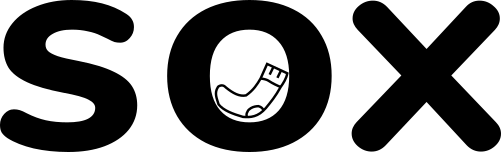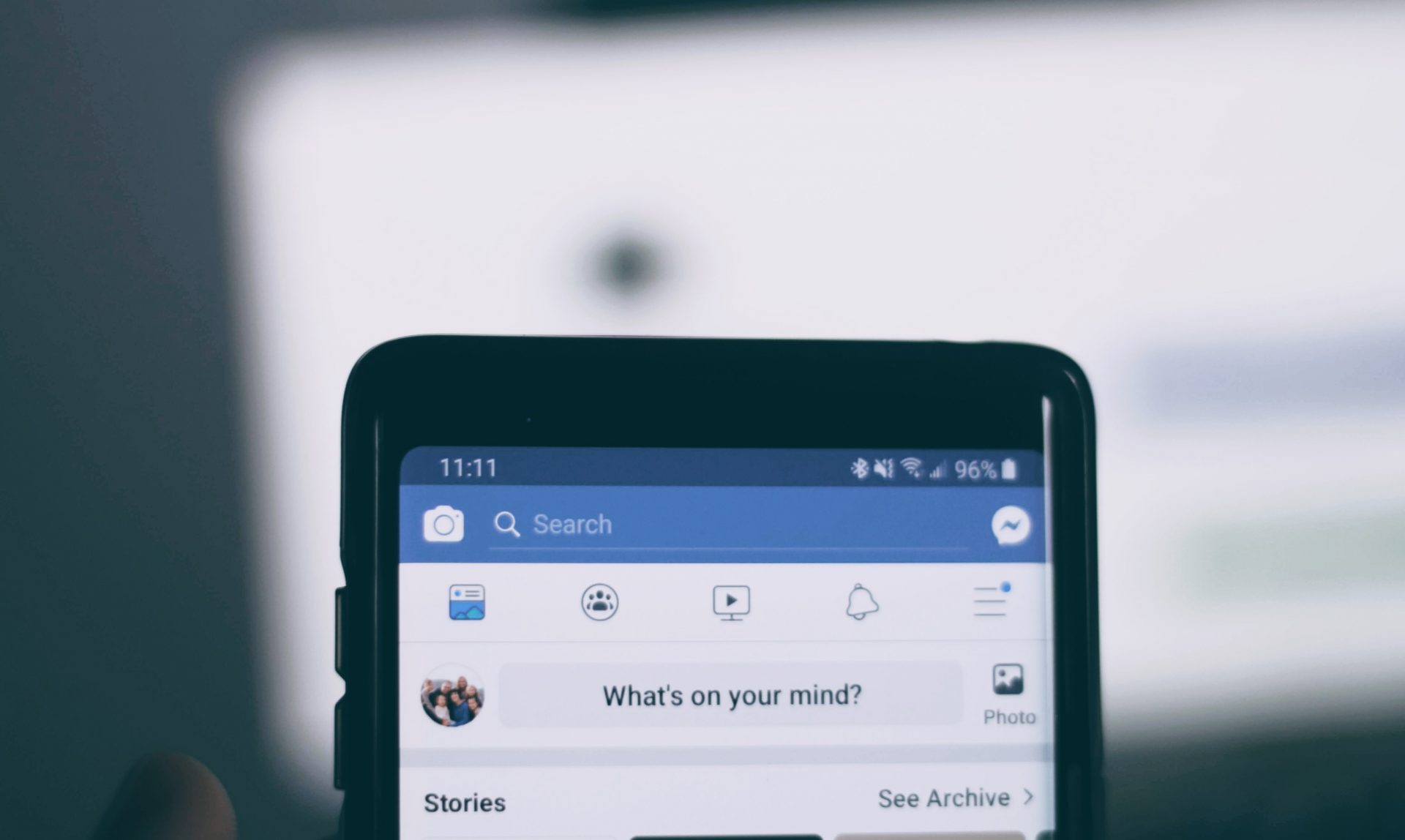In our last post, we took you through everything you need to get started with Facebook ads. This week, it’s time to take a deep breath, and create your first Facebook Ad.
You’re ready. You can do it. We believe in you.
1 – Open the Ad Centre
This may seem obvious, but we think it’s best to cover all bases!
You will find the Ad Centre under the ‘Manage Page’ menu to the left of your page’s timeline. You can also reach it quickly by clicking the big, blue ‘Promote’ button.
Once you get into the Ad Centre, you’ll be presented with a rundown of your advertising activity. This is what you’ll use to monitor your campaign’s progress down the line.
For now, ignore most of what you see here and click ‘Create ad’.
2 – Pick an ad type
Facebook will offer you three types of ad – boosted post, regular ad, and automated ad.
We went through these in a bit more detail last week, but here’s a quick refresher:
- Boosted post: this is a regular post that, for a fee, Facebook will show in more newsfeeds.
- Regular ad: a highly customizable ad campaign, which you create and curate yourself.
- Automated ad: a campaign that Facebook does for you. You pick certain essential elements, and Facebook automates the rest.
We’ll take you through the process of creating a regular ad, as it’s the most complicated of the three (don’t worry – it’s still not that complicated!)
3 – Pick your goal
Again, we talked about this in detail last week, so check out the last post for more about Facebook’s ad goals and how they work!
For now, what you need to know is that Facebook offers 11 ad goals:
- Brand awareness – bringing new audiences to your brand.
- Reach – improving things like your share ratio and organic exposure (not a euphemism!)
- Traffic – bringing people to a space like your webpage or app.
- Engagement – build a community! Get people chatting in the comments, liking your posts etc.
- App installs – get people to download your app.
- Video views – get people watching your stuff.
- Lead generation – nudge people into your sales funnel.
- Messages – get people to message your page.
- Conversions – encourage a specific action (for example, subscribe to your newsletter)
- Catalogue sales – connect people directly to the products they’re most likely to buy.
- Store traffic – encourage people to visit your specific location.
If you haven’t figured out which goal works best for your campaign, we suggest you sit down and have a bit of a think.
Picking a goal is important, as the algorithm will work diligently (scarily diligently, sometimes!) towards that goal. Give it a fighting chance, by being as precise as possible with your goal.
3 – Upload your creative
We’re going to assume that you’ve already come up with a creative by this point in your strategy, so won’t spend too long on this step!
Here, you can upload various types of media (images, video, graphics etc), set your post text, customise your button text, and so on.
This is also when you tell Facebook whether you want your ad to be an image ad, a video ad, a carousel ad, or a slideshow ad. The best format depends a lot on your goal (for example, if your goal is to gain video views, it makes sense to choose a video format).
Facebook will show you a preview of your ad as you work, along with an estimate of daily results. Don’t worry too much about the estimate at this stage – it will change as your ad progresses.
You will also be asked to tell Facebook if your ad falls into a ‘special category’:
If your ad falls into one of these categories, it will get special treatment from Facebook. For example, it might be promoted further, lack certain targeting options, be given a content warning, or get extra scrutiny from the Facebook team.
If your ad falls into the ‘politics’ or ‘elections’ categories, you may also need authorisation from the country in question.
4 – Target your audience
This is one of the most important stages in the whole process. The algorithm is really, really good at getting your content in front of the right audiences – but it needs your help to do it properly.
The audience targeting tools are pretty granular. You can get really intricate with it. Location, demographic features, interests, and more can all be set in great detail.
If you can’t find exactly what you need right away, you have the option to go into Facebook Ad Manager and get even more detailed.
In Ad Manager, you can create and save custom audiences. This allows you to select audiences on a deeply personalised level. If you want, you can individually pick every single person you want to see your ad – although that’s probably a bit time-consuming…
5 – Select your budget and ad duration
This is pretty self-explanatory. Here, you get to set your daily spend and tell Facebook how long you want your ad to run for.
As with everything, the more you spend, the more you get. As you play with the settings, Facebook will give you an estimate of how many impressions per day your spend will enable
An ‘impression’ on Facebook basically means ‘display’. If your content receives 12 ‘impressions’, it has been displayed to 12 people.
As a general rule, a bigger reach is better. Facebook is capable of reaching huge numbers of people – but there’s no guarantee that all of those people will notice your ad. It’s likely that a lot of your audience will scroll obliviously past it – and those who do notice it aren’t guaranteed to click.
So, if you have the budget, it’s best to give your ad a fighting chance and get it in front of as many eyeballs as possible.
That being said, if you’re just starting out and aren’t sure what’s working yet, you can always start small and increase your budget as you figure out what works.
As for time – your ad probably needs to run for over a week for you to get an accurate idea of its performance. So we recommend setting your ad duration for around 7-10 days at first, and seeing how you go from there. Also, try not to fiddle with the ad once you’ve got it running. When an advert starts, it goes through a “learning phase” where the system tries to optimise it as much as possible. It usually leaves this phase once it hits 50 results (i.e. 50 of the actions you’ve paid for, such as website clicks). If you edit it, the learning phase resets.
6 – Select your platform(s) and pixels
Meta, the Facebook company, won’t just display your ad on Facebook. If you want, they can also show it on Instagram and Fb Messenger. You might have to do a bit of tweaking to get your ad to fit the format of these platforms, but Facebook will help you out by automating as much of the process as it can.
Another interesting option you get at this point is the ‘Meta Pixel’. By enabling this pixel, you will be able to track customer activity through your ad.
For example, you will be able to see how many visitors have come to your site through your Fb ad, and follow their behaviour through your site.
The Meta Pixel is very handy for customer analytics. It can help you to understand your customers’ behaviour, which in turn helps you to improve your customer journey.
For example, by enabling the pixel, you can see how many people come to your site from Facebook. You can also see when they clicked, and certain information about them (for example, their location, their gender etc).
This helps you to understand your audience. And, the better you understand your audience, the better able you are to connect with them.
If you’re not sure about how the pixel works, give us a shout! We’re great at all things website!
The good news is that, once you’ve figured out whether or not you need the pixel, you’re ready to send your ad live! Just agree to Facebook’s terms, enter your payment details, and send it out into the big, wide Facebook world.
Bring in the bacon with brilliant Facebook ads
It’s worth spending a bit of time and effort crafting and customising your Facebook ads. Facebook can be a really powerful advertising tool. So, take the time to make it work for you!
If you want to know more about optimizing your social media and/or your website, give us a shout. We’re happy to advise, and would love to help you out if we can!