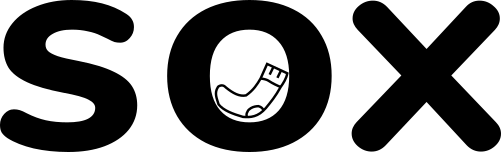This week we’re talking about how to get started with Google Analytics (we’re taking their Sox off. Geddit? Heh heh).
Google Analytics is insanely powerful. If your website is an important business tool for you (it really should be if it’s not already), then Analytics can give you an insight into who is visiting your site and what they do.
Analytics can seem like a minefield though. And it doesn’t have a reputation for being intuitive.
This is a rapid, crash course just to get you going.
Setting up your Google Analytics account
Analytics must be added to your website if it’s not already on there. If you don’t already have one, then you’ll need to set up an account. You can find Google’s step-by-step guide here.
This guide breaks down into four key steps:
- Go to analytics.google.com
- Choose a name for your account
- Choose the most relevant industry category, based on what services or products your business offers
- Add the tracking code to your website – speak to your web developer (or contact us!) if you’re not sure how to do this
Understand the main areas of reporting
Analytics has four main areas you will want to look at. These are:
- Audience: Who is coming onto your site?
- Acquisition: How did they find you?
- Behaviour: What are they doing?
- Conversions: What are they worth to you?
Later in this article, we’ll explore these areas further.
This data is then split into two:
- Dimension: The what (i.e. what browser are they using, what pages do they visit)
- Metrics: The numbers
So how do you find this information and, more importantly, what do you do with it?
How are people finding you online?
If you want to see where site visitors are coming from within Google Analytics, then go to:
Acquisition > All Traffic > Channels Report
What can you do with this information?
Firstly, you can identify which search terms are driving organic traffic to your website. Organic traffic is based on SEO (Search Engine Optimisation) i.e. site traffic/visitors you have not had to pay for. Site visitors who found you by searching Bing, Google etc. for what you do. Knowing which search terms are driving traffic, will allow you to nail your SEO down further – or even help you get started if you choose to begin advertising.
It can also help you to improve your links from social media platforms. If you’re getting a lot of visitors via Facebook but none via Instagram, then you can look to improve how you’re linking to your site on Instagram.
Finally, the Channels Report can help you identify any referral sites. A referral site is a website which is driving traffic to you, perhaps via a link to your blog page. If the referral site is generating good quality traffic, you can look to develop your relationship with them further.
What are users/site visitors engaging with on my website?
To find this information within Analytics, go to:
Behaviour > Site Content > All Pages
What can you do with this information?
By looking at this report, you can see which pages on your website are performing well – and which pages are performing poorly.
Use this to learn what is really engaging your site visitors. Look to scrap pages that are generating no clicks or views at all. It’s just unnecessary noise.
This is particularly useful for those with online shops (eCommerce sites). If you are losing visitors once they get to the payment page, then this will identify a problem with your checkout process. Look at simplifying it (i.e. reduce the number of questions you are asking/how many fields you want the user to complete).
At Sox, we often use insights from Google Analytics to guide any website change recommendations we make.
Are users booking/buying from you?
To find this information within Analytics, go to:
All Traffic > Channels
What can you do with this information?
As mentioned earlier, you can identify if there are other websites driving traffic to yours. Referral sites that bring good quality traffic should not be ignored. Build these relationships and drive more conversions.
Conversely, if you already have referral sites and relationships in place, but they aren’t driving good quality traffic, then review the partnership.
Are your customers happy enough to leave a review?
Useful if you have a Google My Business page (Google is renaming this to “Business Profile) and an online shop. To view if you’re getting reviews from customers, go to:
Conversions > eCommerce > Custom reports
What can you do with this information?
Use this information to gather genuine feedback from people who have bought from you. Then use this to improve the services/goods you offer.
Make sure that you always respond to reviews – whether they are good or bad. This shows you appreciate your customers taking the time to write one, and that you’ve taken onboard what they’ve said.
If you’re struggling to get reviews then make sure the process is as smooth and easy as possible. If you put too many obstacles to writing a review in front of customers, then they’ll simply give up. Their time is too valuable.
To find out more about Google Analytics, you can enroll yourself in Google’s own free course. You can find more here.
Don’t forget that Sox is here to help with Google Analytics too. Our advice is free!