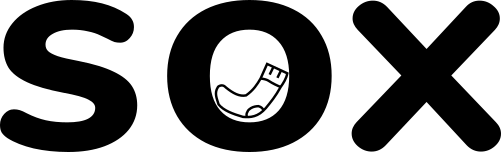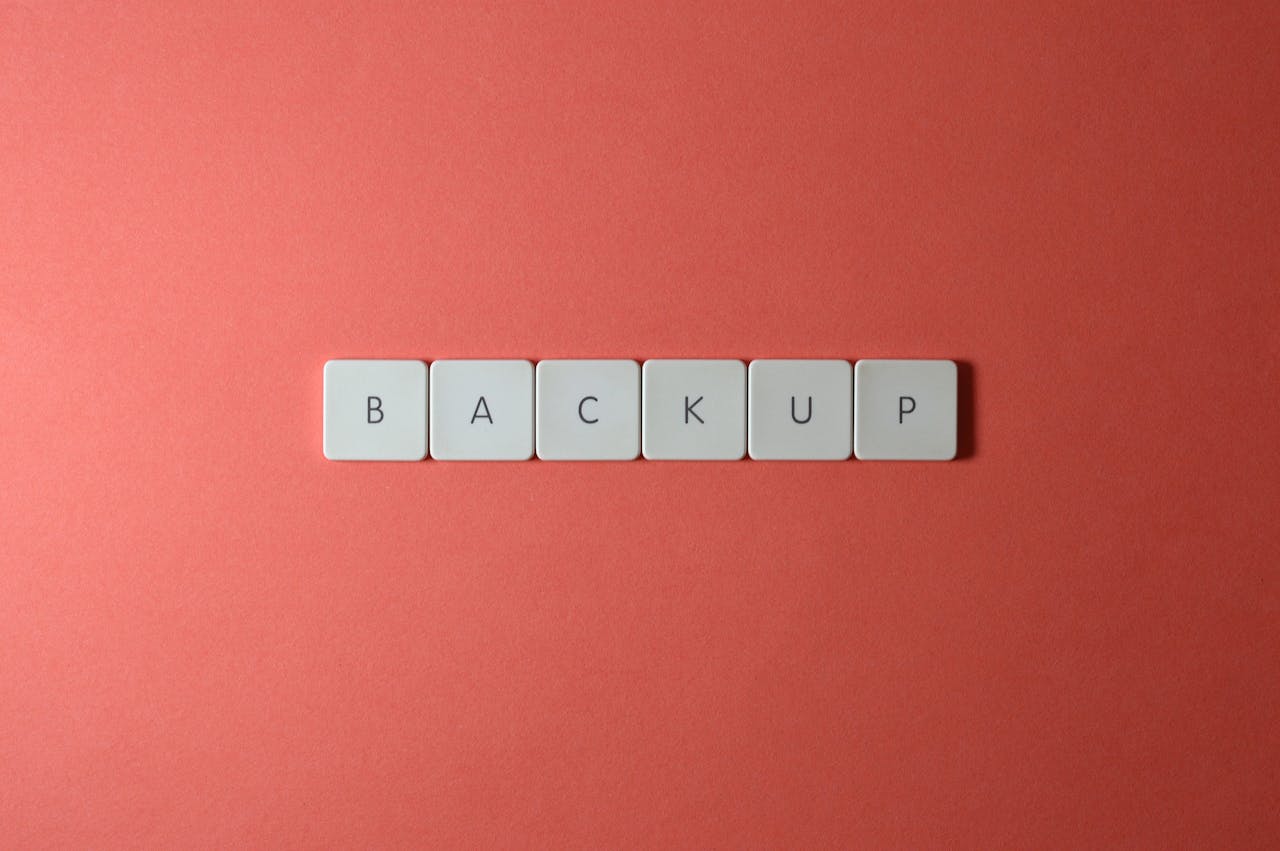We’ve said it before and we’ll say it again: backups aren’t optional, they’re essential. But we know that nobody wants to spend their precious time manually downloading backups every week like it’s 2009. That’s where automated WordPress backups come in.
Whether you’re running an online shop, a blog, or the digital hub of your empire, things can (and really do) go wrong. Dodgy plugin updates, server crashes, bots probing for weakness, hackers with nothing better to do. An automated backup strategy saves your bacon without you even thinking about it.
In this article, we’re going into why automated backups are worth their weight in gold, how to set them up the easy way – either through your hosting or a plugin – and where to stash them safely.
Why you need automated backups
By now any of you who know us will undoubtedly have heard us harp on about this, but we’re going to say it again. Websites break. It happens. Doesn’t matter if you’ve got the world’s best developer, fanciest hosting platform, or a site tuned to the nth degree, things can still go wrong. Maybe it’s a rogue plugin update, maybe your hosting server has a bad day, or maybe some hacker halfway across the world decides your site is tonight’s target practice. Whatever the cause, one thing’s for sure, if you don’t have a backup, you’re in trouble.
Simply put a WordPress backup is basically a snapshot of your entire website files, database, everything so if the worst happens, you can roll back to a working version without starting from scratch.
So why automate it? Simple…
Something else always crops up
Manually backing up your site sounds easy enough at first. Log in, download files, done. But we all know, these 10 minute jobs always fall to the bottom of the pile, life gets in the way. Next thing you know, months have passed and your only backup is as outdated as your MySpace profile (anyone remember those?). Automated backups take it off your plate and keep you covered.
Updates and changes happen all the time
If you’re regularly updating your content (as you should be!), tweaking your theme, or adding products to your shop, you don’t want to lose all that hard work because you forgot to hit “backup” last time. Automating your backups means you’re always protecting the latest version of your site.
You’re not always there
You’re on holiday, you’re on the road, visiting clients, asleep, or just sitting in Costa. Servers crash in the middle of the night. Hackers don’t stick to UK office hours. An automated backup schedule means your site is protected 24/7, not just when you remember to log in and do it.
So what are your options?
Option 1: Automated WordPress backups through your hosting provider
If you’ve picked a decent hosting company,* chances are they already offer automated backups as part of your package or at least as an optional extra. And, honestly, if you can get it at the hosting level, it’s one of the simplest and most reliable ways to keep your site protected and here’s why…
*Don’t know how to choose one? We’ve got TWO blogs on that! One about secure web hosting, and one about what to look for in a web host.
It just works
Your host has direct access to your files and database, so their backups tend to be more robust than something like a plugin. Many hosts will back up your entire site – not just WordPress, but everything in your account. And some even let you restore with a single click if something goes wrong!
No plugins needed
Plugins can be great (we’ll talk about them next), but relying on your host for backups keeps things lean and less prone to conflicts or error. Also, some plugins will create backups only compatible with that plugin which, in our mind, isn’t ideal.
It can save you time and money
If backups are already included in your hosting plan, why overcomplicate things? Even if it’s a paid add-on, it’s usually affordable compared to the headache of rebuilding your site from scratch.
A word of caution
It’s worth pointing out that some hosts store backups on the same server as your site. That’s better than nothing, but it’s really not ideal. If the whole server dies, your backup could go with it. That’s why we recommend adding an extra layer of protection, which is where plugins and cloud storage come in handy.
Option 2: Automated WordPress backups via plugins
If your host doesn’t include backups (you should probably consider moving, if that’s the case), or you just prefer to have your own solution in place, a WordPress backup plugin is your next best option. These plugins will automate the process directly within WordPress, and many even let you choose where to store your backups (which is great for keeping them separate from your hosting server).
Here’s what makes plugins worth considering…
You’re in control
With a plugin, you decide what to back up (database only, files only, or both), how often to run it, and where the backup gets stored. You’re not bound by any constraints your host may have.
Offsite storage becomes easier
Most good plugins let you automatically send backups to a cloud storage service like Google Drive or Dropbox. That way, even if your entire hosting account goes up the creek, your backup lives somewhere completely separate and safely under your control.
Works regardless of host
Doesn’t matter if you’re on shared hosting, VPS, or a budget host that doesn’t include backups – a plugin will do the job regardless.
Plugins to consider:
Here are a few options we’ve worked with in one form or another over the years, that we’ve found work pretty well:
- UpdraftPlus – One of the most popular and beginner-friendly plugins. Free version is solid, premium unlocks more features.
- BackWPup (no that’s not a typo) – Free and reliable, with plenty of scheduling and storage options.
- WPvivid – Another good free option with lots of flexibility and cloud integrations.
Another word of caution
Plugins work within WordPress, so if your entire site or server crashes in a spectacular fashion, you might need to manually download your backup from wherever it’s stored. So be sure to take some time to familiarise yourself on how to restore your site from just the backup and a fresh WordPress install.
Also, some plugins can slow down your site if they’re running full backups too often – so pick sensible schedules and don’t overdo it. Depending on your business, and when you expect traffic to your site, early in the morning between 02:00 and 05:00 is a great time to run your backups.
Where to store your backups
So, if you’ve come this far, you’re probably thinking “well this is great, I’m backing up my site but where should I put them?” Good question – a backup sitting on the same server as your website is only slightly better than no backup at all. If the server crashes, gets hacked, or catches fire (yes, this does happen), you’re out of luck.
The golden rule: keep backups separate!
Your backups should live somewhere totally independent from your live website. Ideally, you should even have more than one copy stored in different locations, just to be safe.
Here are some of the most popular (and reliable) places to put your WordPress backups:
Cloud storage options
- Google Drive – Free for up to 15GB, easy to set up, and integrates nicely with most backup plugins.
- Dropbox – Another favourite. Free up to 2GB, but great for smaller sites and very plugin friendly.
- Microsoft OneDrive – Good if you’re already in the Microsoft ecosystem. Generous storage if you have a Microsoft 365 subscription too.
- Amazon S3 – Bit more technical, but excellent for larger sites and businesses who want serious cloud storage.
- Backblaze B2 – A very affordable cloud storage option that’s gaining popularity. We’re eyeing this one up ourselves.
Most plugins make it easy to link one or more of these services, and in some cases your hosting provider might offer an offsite option too – it’s worth asking about. This wont come cheap though.
Why not just keep them on your computer?
This is everyone’s first thought.
Downloading a backup to your PC or laptop now and again is fine as a belt-and-braces approach, but it’s not ideal as your only plan. If your laptop dies or you forget to download the latest backup, you’re back to square one. Cloud storage is automatic, secure, and accessible from anywhere.
DON’T RELY ON COPIES ON YOUR PC.
How many backups should you keep?
This all depends on what you’re comfortable losing. If you only check in on your site and update it once a month, a weekly backup should be more than fine. If you’re constantly updating your site multiple times a week, then we’d recommend keeping at least a week’s worth of daily backups, if not longer – especially for ultra busy sites. You can tweak your backup frequency to whatever cadence suits you, there isn’t a one size fits all approach. But if you really don’t know where to start, do it once a week.
Automated WordPress backups backups done right
Running a WordPress (or any) site without backups is a bit like driving without insurance. You might get away with it for a while, but when things go wrong (and they will), you’re going to wish you’d sorted it out sooner.
The good news? Getting an automated WordPress backup system in place is easier than ever. Whether you let your hosting company handle it, set up a plugin yourself, or even do both for extra peace of mind, it only takes a few minutes to set up and it could save you hours (or even days) of stress when disaster strikes.
And don’t forget to keep your backups somewhere safe, separate, and ideally in more than one place. Cloud storage services like Google Drive, Dropbox, or even Amazon S3 make it simple and affordable to keep your site protected.
So do your future self a favour and log in today, set up your automated backups, and sleep easy knowing your site’s got a safety net.
Need a hand figuring it out, or just want someone to check your setup? Drop us a message, we’re always happy to help. And our advice is always free.