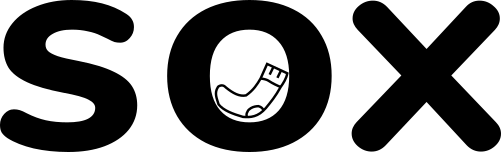With over 43% of all websites choosing to use WordPress, we’re well aware that lots of you will be on it. So we’ve put together three tips for how you can improve your WordPress site. We’ve specifically focused on areas that we notice people struggle with. These aren’t the be-all-and-end-all (or even the top/biggest tips) of WordPress site improvements, but rather common areas that we’ve noticed people have struggled with in the past.
Install Wordfence
We’ve spoken about Wordfence before, in our previous article for Data Privacy day (read it here). It’s a fantastic plugin that’s completely free.
It adds a whole bunch of security features to keep your site from getting hacked, your admin account from being brute forced (when someone keeps spamming your login form to figure out what your password is), your site being spammed, and so much more. It’s one of our most essential plugins, and you’ve got no reason not to have it. WordPress powers such a huge portion of the web that it’s a prime target for attacks, so don’t be caught with your pants down. So our first tip to improve your WordPress site is to get Wordfence installed. Just by having it, you’ll be ahead of the curve when it comes to site and data security.
Get a favicon
Our second tip to improve your WordPress site is to customise your favicon and make it relevant to you and your business.
A favicon, for those of you who don’t know, is a tiny image that appears in the tab of your browser, usually next to the website’s name. Gmail has a little “M” (it looks like an envelope), Facebook has an “F”, and LinkedIn has a little “in”. We’ve noticed that lots of WordPress users have left the favicon as the default WordPress “W.”
The best part is that it’s actually fairly straightforward to create one. First of all, you need an image – preferably 512px by 512px in size. A symbol or some letter that reflects your brand (maybe even a part of your logo; we use a sock) is best. Try to make it have a transparent, rather than white or black, background.
Next, you’ll need to log into your site, and go to your customiser window. To access this:
- Log into your site
- View your homepage, whilst logged in
- Click “customise” in the WordPress menu ribbon at the very top of the page (in the black bar)
Once you’ve done this, click “site identity.” You should see a Site Icon section where you can upload your new image. Go ahead and do that and, after a couple of seconds, your site will have its very own favicon!
Size your media properly
Website speed is more important than ever; with so many people viewing content on roaming devices (read: mobiles and the like), your site needs to be snappy and it shouldn’t gobble up data. Make sure your images are only as big as they need to be before you upload them and plop them on your site. Think about image positioning, the importance of the image and what format it’s being uploaded in. Try to strike the balance between quality and file size. Search engines like Google pay attention to how fast your site is. To check your site loading speeds, you can use Google’s own speed checking tool at pagespeed.web.dev
There’s a new generation of image formats you might not have heard of yet, called WebP and AVIF. The most important of the two being WebP. If you’re image heavy on your site, it might be worth considering looking at EWWW Image Optimizer to reduce your site’s data consumption. It does this by converting all current images and all future uploads to a more efficient format.
Still not happy?
If you’re still not happy with aspects of your WordPress site and want to improve it further, make the most of our free advice offer. Drop us a line and let us know your site’s address and what you’d like some advice on. We can get back to you to arrange a call for some free, no-strings-attached advice. Really – you can take our advice to your next door neighbour Dave to implement, if you like. We don’t mind.